Reading in a Reflectance Sensor with Arduino
Requirements
- Arduino: is an open-source physical computing platform based on a microcontroller and a development environment. The board can be bought at several shops, the environment can be downloaded here. We recommend reading some of the documentation on their website.
Arduino is developed for artists, students and enthousiast to make projects in- and outside the computer accessible:

- Reflectance sensor: available at several shops. We used this one. It comes with a library for Arduino which can also be downloaded.
- Processing: is an open-source programming platform which makes it easy to access the data from the sensor and then to use it as audio parameter. Processing comes with a few pre-installed libraries: we will use Serial and Minim. Processing can be downloaded here. Information on the used libraries can be found here
- Pure Data: an alternative for Processing. Pure Data (or Pd) is an open-source real-time graphical programming environment for audio, video, and graphical processing. PD can be dowloaded here. PD is a modular environment where sketches are made by connecting nodes to each other. Johannes Kreidler wrote an excellent book ('Loadbang - Programming music in pure data') on music in PD covering all aspects of (electronic) music: audio, audio synthesis, wave shaping, sampling ..
The sensor
The Pololu QTR reflectance sensor carry infrared LED and phototransistor pairs that can provide analog measurements of IR reflectance, which makes them great for close-proximity edge detection and line-following applications. The modules come as compact, single-sensor units (QTR-1A) or as a bar of eight modules. We used the single sensor version.
In order to work with the library that comes with the module we need to download the zip archive from GitHub, decompress it, and drag the “QTRSensors” folder to your arduino libraries directory.
You should now be able to use these libraries in your sketches by selecting Sketch > Import Library > QTRSensors from your Arduino IDE (or simply type '#include <qtrsensors.h>' at the top of your sketch). Note that you might need to restart your Arduino IDE before it sees the new libraries.</qtrsensors.h>
Once this is done, you can create a QTRSensorsAnalog object for your QTR-xA sensor.
The setup
Next step is to connect the sensor to the Arduino board. At this moment there is no need for soldering (prototype) so we will use a breadboard which enables us to make connection without soldering them.
From the specifics we can see that the operating voltage is 5.0 V. Wiring goes like this:
- VIn --> 5V
- GND --> GND
- OUT --> A0 (analog 0)
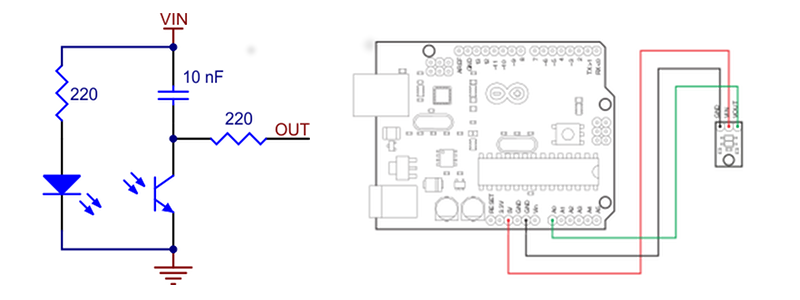
Arduino code
The library comes with a few code examples for a bar of eight modules. Following code was derived from these and reads one sensor on port A0. The library also contains calibration functions for finetuning further in the process.
#include <QTRSensors.h>
QTRSensorsAnalog qtra((unsigned char[]) {0},1);
unsigned int sensorValues[1];
void setup()
{
Serial.begin(9600);
qtra.emittersOn();
}
void loop()
{
qtra.read(sensorValues);
Serial.write(sensorValues[0]);
delay(50);
}
Processing code
The Processing sketch uses two core libraries: Serial and Minim. Serial is the library which will be responsible for listing to the serial port / call for the sensor value. Minim is an audioprocessing library and we will use it to create a simple waveshape that can be manipulated over amplitude and frequency.
import processing.serial.*; // import the serial and minim libs.
import ddf.minim.*;
import ddf.minim.ugens.*;
Minim minim; // create variables for audio processing
AudioOutput out;
Oscil wave;
Serial myPort; // create variables for serial communication
int val;
void setup()
{
size(500, 500);
//println(Serial.list()); // call for serial list to point to the right one.
String portName = Serial.list()[4];
myPort = new Serial(this, portName, 9600);
minim = new Minim(this);
out = minim.getLineOut();
wave = new Oscil( 440, 0.5, Waves.QUARTERPULSE );
wave.patch( out );
}
void draw()
{
if ( myPort.available() > 0) {
val = myPort.read();
}
background(val);
// amplitude over a wave shape to make it go from loud to silence and back.
wave.setAmplitude(sin((frameCount)/50.0));
// frequenty will change by changing the sensor value.
float freq = map( val, 0, 1023, 110, 660 );
wave.setFrequency(freq);
}